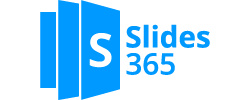Shift Google Login To Custom
Message to Existing Google Users
We find many Google users facing issues to login to Slides365 add-in. For now, we are removing Google login, and request existing Google users to shift login method to Email / password. The Email used should match email associated with Google login.
Your account and related subscription, order history, items in cart will all be retained – only Login method will change.
For example, if your Google ID was associated with sabcd@gmail.com, you should use the email sabcd@gmail.com to login using Email. Password for Email login can be setup using steps below.
Step 1 – Go to login screen (click on Person icon in top menu – highlighted below).
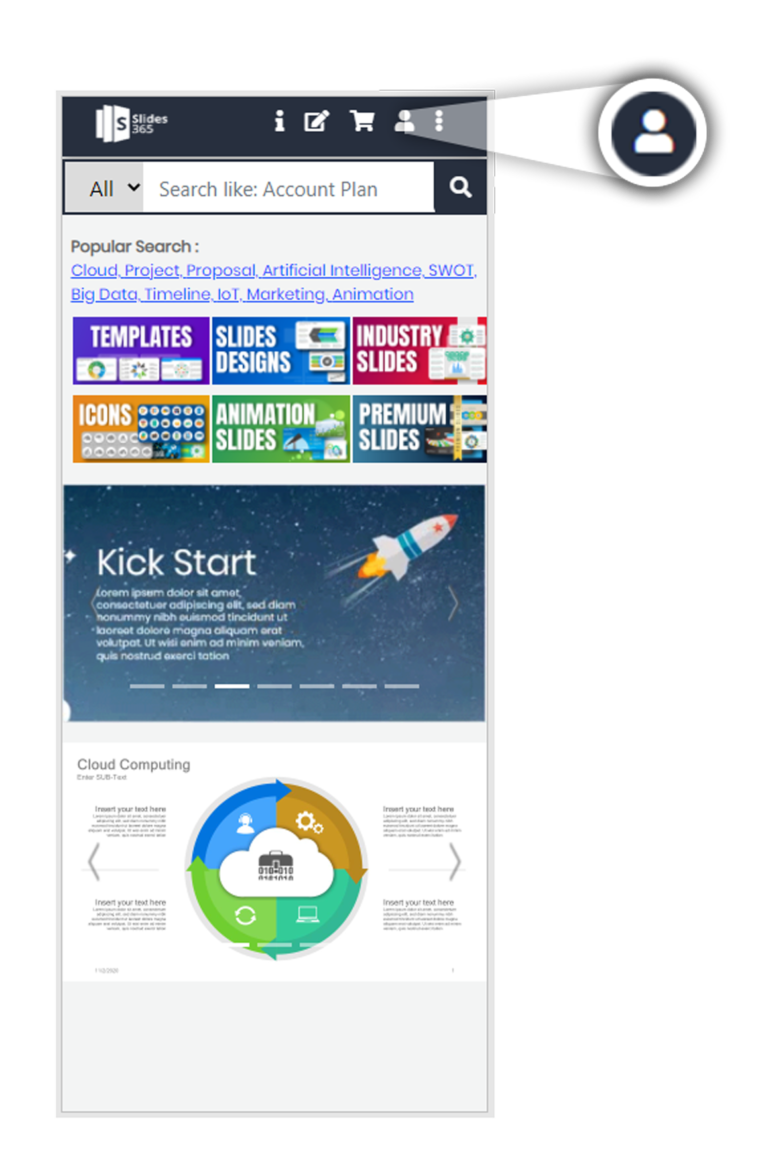
Check the “I agree” checkbox and click on “Existing Google Users” button in the Login screen
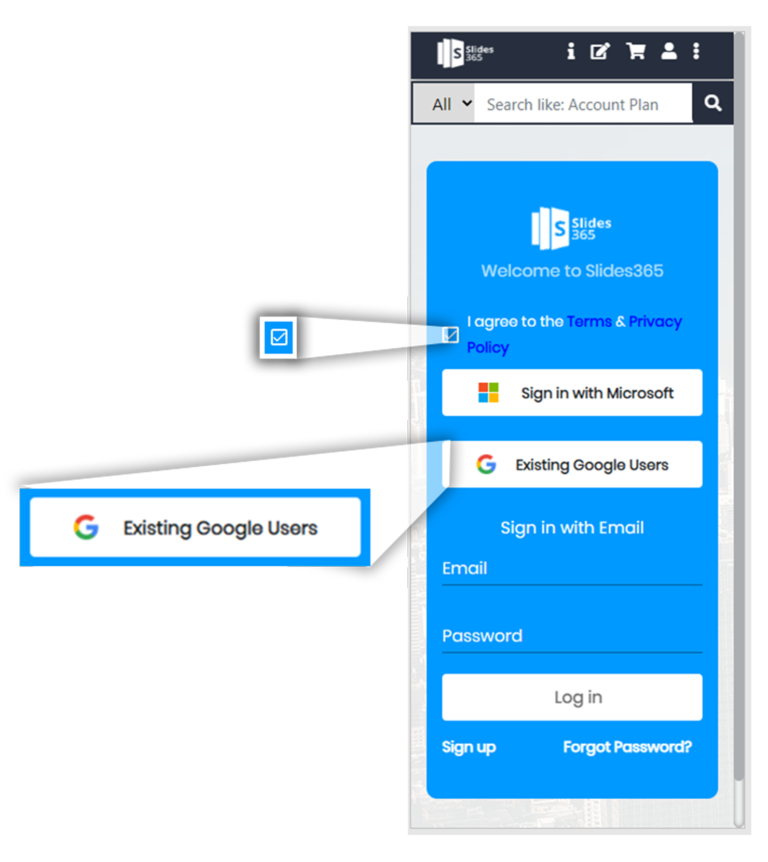
Change Google to Email Login screen comes up.
Step 2 – In Change Google to Email Login screen, enter Email (email should match the email associated with your Google account).
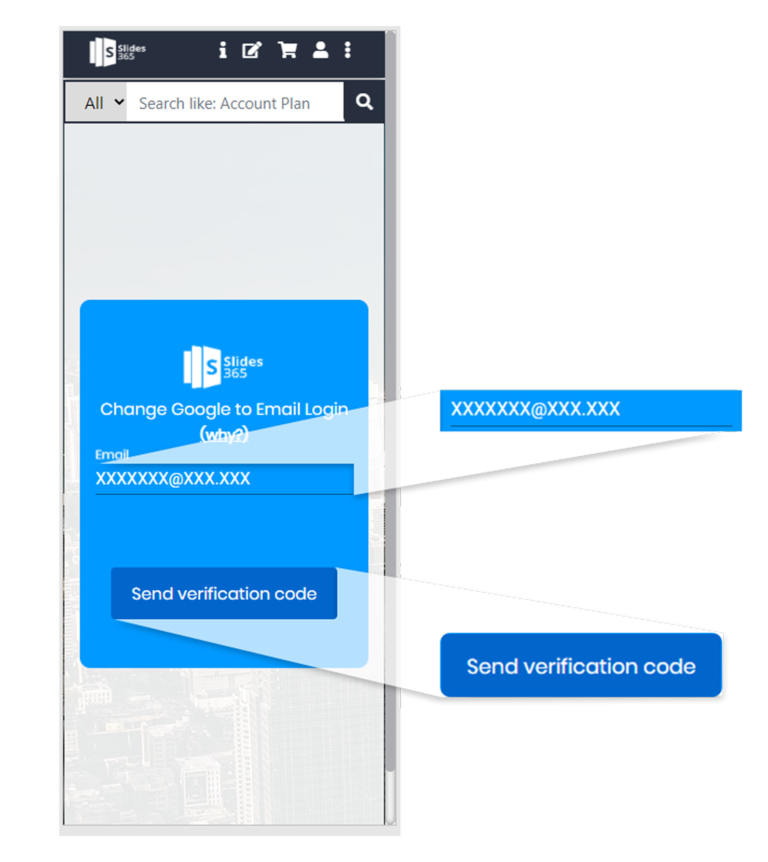
Click on “Send Verification Code” Button. Reset Password screen comes up.
Step 3 – Please check verification code sent to your email from Slides365 ( if you did not get email in INBOX, please check your spam and promotions folder).
In add-in, enter verification code and set your password as shown below.
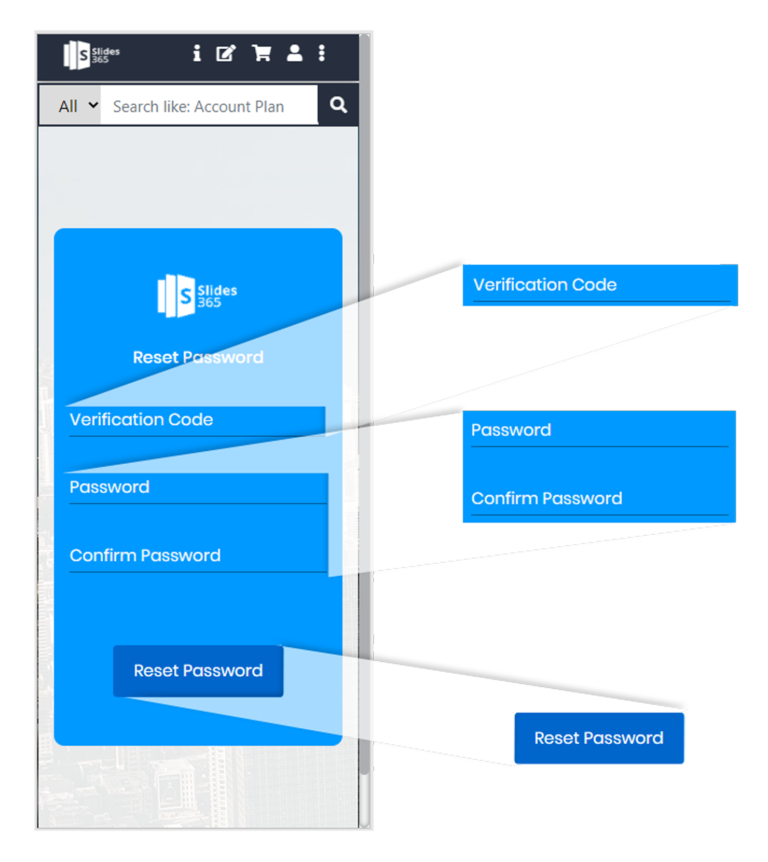
Step 4 – Click on Person icon to login. Enter Email, password and click on Login button.
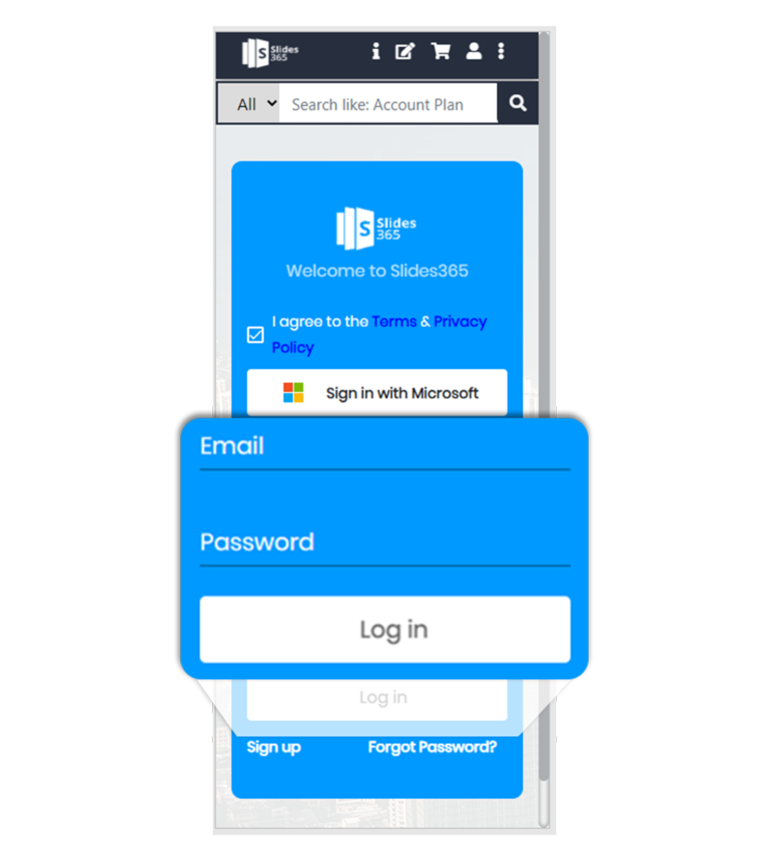
After successful login, you can insert/download slides of your choice.
If you face any issues, do write to us at Support@slides365.com. We’ll be glad to help you.